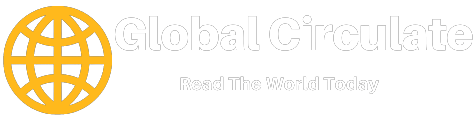Unfortunately, mapping multiple locations continues to plague Google Map users, especially businesses that rely on location data to make decisions. Currently, Google Maps holds limited capabilities for mapping multiple addresses simultaneously on the map. The native Google Maps application is limited to only ten physical locations simultaneously. Although this limit may be sustainable for personal use, it’s seldom enough flexibility for business purposes. For example, what if you’re trying to map hundreds of customers or the entire supply chain?
Most programs are easy-to-use and bring cloud-based mapping solutions to the platform. Mapping software integrates the Google Maps functionality while still allowing multiple locations. This outside software integrates all the tools you’ll need to plot numerous coordinates on the map without using the popular interface of Google. Mapping software, like Maptive, bring advanced mapping capabilities with unlimited flexibility.
Users can map multiple locations within the program without the conditions traditionally placed by Google. Here’s how to upload and plot multiple locations within a third-party mapping program:
How to Plot Multiple Locations at the Same Time
Unlike Google, which requires manually inputting the data into the interface, most third-party mapping software allows bulk uploading. To get started, develop your list of addresses within a spreadsheet file. Supported file formats include Google Sheets, CSV, and XLS. Alternatively, users can copy and paste the information directly into the mapping software. Once the information is uploaded to the software, you can generate and customize the map to match your required needs.
Recording Multiple Addresses on the Spreadsheet
The first step in generating a map with multiple addresses is compiling your list of data. Most businesses find the easiest way to store these details is with a spreadsheet table for listing all details. Make sure your spreadsheet has at least two columns, one for the description and the other for addresses. Users can always include more than two columns to categorize these locations for easy filtering and grouping after mapping them.
Using the Copy and Paste Method for Uploading Your Addresses
Once you’ve finalized your list of coordinates, open your mapping software, and create a new map. Enter the name of your map and enter any description you’d like for the map. From there, most mapping applications will offer options for uploading the address data. Simply copy and paste it directly into the top section or manually upload the spreadsheet from the device. If the mapping software allows Google Map integration, merely select the Google Sheet button from the options to automatically sync the details.
Generating and Customizing the Appearance of Your Map
Once the addresses and information are uploaded into the software, you can generate your map. The map will develop with all locations marked, giving you individual markers for each entry. You’ll need to confirm that the entered details match your spreadsheet’s information.
Different Features Available for Mapping Multiple Locations
When you’re looking to customize your mapping options, markers and graphics will be the first step. Look for different settings that allow clusters, stacking, and color options. Many mapping programs will allow the integration of custom map elements, including landscapes, waterways, highways, and regions.
Intuitive Map Grouping Options
Marker options will depend on the columns within your spreadsheet data, adding the Type column to each map. These options will include mountains, beaches, and cities to make filtering options easier.
Map Layering Functionality
If you have two maps with different sets of addresses, users can quickly merge the information and combine them into one map with the layering functionality.
Customized Route Options
While Google Maps won’t allow route optimization, most third-party mapping programs will integrate optimal route functioning. After creating multiple locations within the map, you can add each marker to a route or establish a new route. This functionality means anyone uploading content into their mapping software could choose the most efficient route for those stops. This functionality can significantly improve route delivery, change logistics, and capitalize all daily sales meetings.
Map Sharing Functionality
Once the custom map is created, sharing the map through email, shareable links, or directly embedding the map into your website is another option for business owners. Most mapping software allows sharing with outside users, including a password-protection functionality for additional privacy.