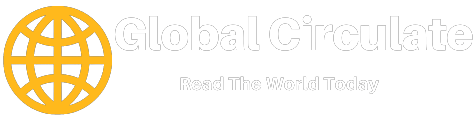Ever since its inception, Gmail has come a long way. Everyone has a Gmail account because it’s simpler than other email service providers. Also, many of us are extremely loyal, be it an email service or an ISP like Charter Spectrum.
There is no doubt Gmail has advanced and it’s packed with features. No need to install something extra to make the most of this service. Even though we all have been using it for a while now, we haven’t yet taken full advantage of the basic features Gmail has to offer.
Let’s throw some light on Gmail tips and tricks to help you master your inbox and control your emails.
1: Learn the Keyboard Shortcuts
If you simply learn the keyboard shortcut keys, you would be able to do so many things quickly. Simply open Gmail and press Shift +? And a pop-up of shortcuts will appear. Make the most of it!
You can even personalize the keys by going to your account settings and choosing the keyboard shortcut menu.
2: Schedule an Email
We all have wished an email could be scheduled. Gmail has you covered. With its scheduling feature, you can set up when to send an email.
When composing an email, you should be able to see the scheduling feature right next to the send button. Click on the drop-down arrow and hit schedule sent. From there, choose the date and time and you are done.
3: Access Gmail via Yahoo or Outlook
Yahoo and Outlook don’t have the same kind of easy-to-use interface as Gmail. Plus, it’s frustrating when you have to open three different service providers to check emails. The good news is you can access your Gmail messages on Yahoo as well as Outlook. Here are the steps:
For Yahoo
- Go to settings
- Select “more settings”
- Hit mailboxes
- Choose “add mailboxes”
- Select Google and add your Gmail account
For Outlook
- Go to the settings of your outlook account
- Choose “mail”
- Hit “sync email”
- Connect your Gmail account
4: Enable Smart Compose
Thanks to Artificial Intelligence, you can now take advantage of predictive text suggestions via Google’s smart compose. With this feature, Gmail suggests words and phrases when you are typing emails. This will save you so much time! The best quality of this feature is that your message won’t sound robotic.
Follow these steps to enable this feature:
- Go to the settings
- Choose general settings
- Click “smart compose”
- Hit “writing suggestions”
5: Create Canned Responses
Gmail has an amazing feature called “canned responses” that can make you so productive. With this feature, you can create and save multiple email templates. You won’t have to generate the same email replies again and again. Just pick from the template and you are done!
Follow these steps to create canned responses:
- Go to the settings of your account
- Choose “advanced settings”
- Hit “canned responses”
- Now, enable this feature
To compose a message, follow these steps:
- Compose an email
- Click on the vertical dots located next to “delete”
- Select canned responses
- Now create the template and you are done.
5: Access Gmail without Internet
This feature is going to make you fall in love with Gmail even more. There are times when the internet is out. This isn’t necessarily a huge outage but times when the internet gets disconnected when you are in a lift or the parking lot.
In this situation Gmail has you covered. Gmail lets you go through your inbox and even compose an email. Go ahead and send the email and when the internet is restored, the email will be sent on its own. How convenient!
6: Set the Out of Office Feature
When you are on vacation, you wouldn’t want to open your inbox and send responses to important contacts. To avoid this, enable the “out of office” feature. This is how you can do it:
- Go to settings
- Choose “vacation respond” and turn it on
- Fill in the date range, add the subject and enter the message you want to send
- Save changes
Summing Up
These simple tips and tricks will save you so much time. Boost your productivity, enjoy using a personalized inbox and automate your workflow with these simple tricks.