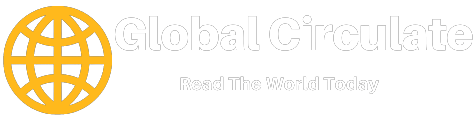How Do I Fix YouTube not Loading on Chrome?
YouTube is a prime spot for each one of us as we all are going through the same pain during this covid outbreak. When everyone is locked up in the lockdown YouTube media has been our true friend by this time, it is simply not leaving our side! What a great friend we all have. YouTube is ranked as the second most visited site in the world. Everyone usually lands up on YouTube so as to search for any kind of video or to share anything. YouTube is limitless and is free to access, the only mandatory condition is one should have good internet and you are good to go with YouTube. Have you ever wondered how our life could have been if there were no entertainment media how each one of us would have survived? On YouTube, one could easily surf any type of video one would want? So, what else do you expect: keep your popcorn ready and have a binge-watch of any video you like.
Boom what if YouTube is not loading on chrome. Without any doubt, I would simply blame both YouTube and chrome. It’s not important that YouTube will never show any problem on chrome, if YouTube isn’t working try opening something new that might interest you Afterall.
Now there can be many reasons for the glitch but before you get into the solutions it is more important to find a reason so that the next time problem pops up, you have your hands over it. These are some very basic guidelines that give it a good read :
1.Check out if you have corrupted data in your browser then this might cause trouble.
2.The browser extensions are not compatible sometimes.
3.The JavaScript is disabled.
4.The internet connection is really slow, now so as to keep everything working makes sure the connection is up to the mark.
5.Well sometimes ISP aka internet service provider and home network might not work well so that might also trigger the issue.
Now after knowing the reasons, it is important for us to know the basic and quick fix, so as to avoid the situation whenever it pops up. Give it a look :
It is always advised to update your chrome because sometimes using the latest version can surely help you out by fixing many more issues first hand.
1.Start by closing and restarting the chrome service by that I mean if you have multiple windows open then simply close every window and still if YouTube is resisting that I wanted to say not working then force quit the chrome service and just make sure the chrome has shut down properly.
2.If the JavaScript is disabled on your device then simply move on to the chrome settings and enable the video playback.
3.There is a hardware acceleration feature, try turning it off and make sure you enable the JavaScript then; this feature can cause a glitch.
4.Try clearing the cache and cookies from chrome, it is very important to do so because this can simply cause a glitch in the YouTube media and can cause the problem.
5.Try switching to the incognito mode, by using this you will be free from external sites that are constantly tracking you and might cause a glitch in YouTube.
6.Try to reboot the modem and router, simply by unplugging them first and plugging them later into the power source button.
7.Keep track of your internet connection with a device named “online speed test tool” if by any chance it is running at a slow pace then follow some steps that will fix this issue first hand.
8.Try resetting the google chrome to the default settings.
9.If YouTube is still resisting then simply try to uninstall the browser and then reinstallation of the chrome would work.
If anyhow you have managed to open the YouTube media and now some other problem pops up that is “YouTube comments not loading “then so as to solve this problem clear all the cookies and cache and try deleting the chrome data . So as to clear the data you may use a shortcut key that is ctrl+shift+del all together so as to clear the google chrome data . You may select the amount of data you would want to delete by simply choosing the time from the time range option .
In case your YouTube is not loading videos then this is simply because of third party firewalls , if you have such a thing in your system then try to disable it and reload the browser and then check if the YouTube media is playing .
Well, if you face the situation wherein YouTube is not showing comments then try reloading the page and keep track of your internet connection .Also it might be the case that the youtuber might have turned off the comment section in case you can’t sew the comments on YouTube. Apart from that I will be listing out some more basic fixes , give it a try anyway :
1.Try reloading the YouTube video page,
2.Keep track of your network connection as this might be one of the basic reasons for this glitch.
3.Try disabling the proxy settings in your browser.
4.Try changing the YouTube layout.
5.Clear your browsing history and data alongside.
6.Try to remove all your cookies and cache.
7.Clear your windows system apart from all the options mentioned above.
8.The last option is waiting for the official to fix it as patience is the only virtue.
This was the clear insight on YouTube and the common problems that might pop up while you are using the service, just make gaining the best out of this blog, it has been kept very informative from our end. Don’t miss out on any detail and enjoy your lockdown or else quarantine with YouTube. Lock yourself while binge-watching the videos so that corona doesn’t bother you anyway.